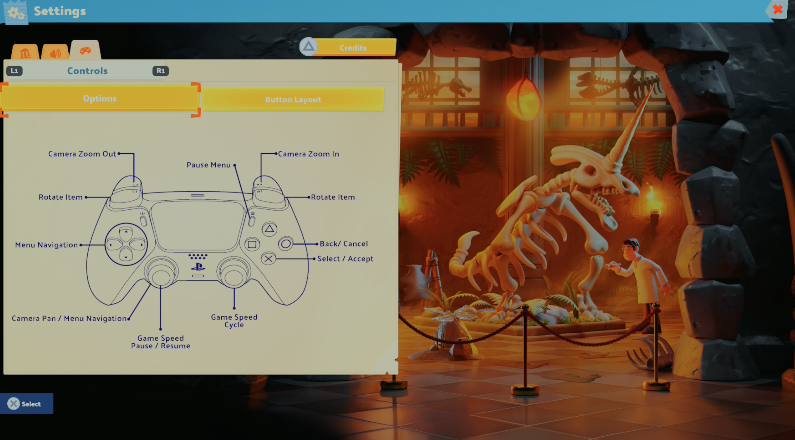Welcome to the Two Point Museum Twitch Integration, where your viewers do more than just watch—they interfere (in the best possible way). Whether they're helping, hindering, or just causing delightful mayhem, this guide will get you set up and streaming in no time. So, grab your curator’s hat, brace yourself for chat-driven chaos, and let’s get you connected!
Requirements
Important! You MUST be a Twitch Partner or Affiliate to use Channel Points for the help and hinder feature. You CAN use the Spendium Shop regardless of Affiliate or Partner status.
How to Connect Twitch to Two Point Museum:
Getting Two Point Museum connected with Twitch is easy! There are just a few steps to follow:
1️⃣ Launch Two Point Museum (Yes, this part is important!)
2️⃣ Click the Settings button on the Main Menu
3️⃣ Head to the far-right tab (it looks like a video camera 📹)
4️⃣ Click “Connect”, log in to Twitch, and authorize the Two Point Museum Companion. Once that’s done, return to the game.
5️⃣ To use Viewer Staff, please install our Twitch Extension
6️⃣ You’re connected! (But not live… yet.) You can now leave the settings page.
Going Live
6️⃣ 🎥Once you go live, you’ll know it’s working when "(Live)" appears after your channel name. This syncs up in a couple of minutes—so if it’s not showing yet, grab a sip of tea and give it a sec! ☕
7️⃣ 🏛️When you enter a museum, Spendium will magically appear on your HUD. But that’s not all—your viewers can now trigger Positive, Negative, or Random (because surprises are fun) events in your game!
8️⃣⏸️ Need a break? Just pause the game, and viewer-triggered chaos will politely wait until you return. No shenanigans while you’re AFK!
Tuning the Chaos: Adjusting Channel Point Costs & Cooldowns
By default, Museum Events cost 150 channel points and have a 10-minute cooldown—a solid starting point, if we do say so ourselves. But hey, maybe you want pure anarchy? Or a more refined experience? Either way, you’re in control!
To tweak these settings, head over to your Twitch Creator Dashboard and navigate to:
📌 Viewer Rewards > Power-ups & Channel Points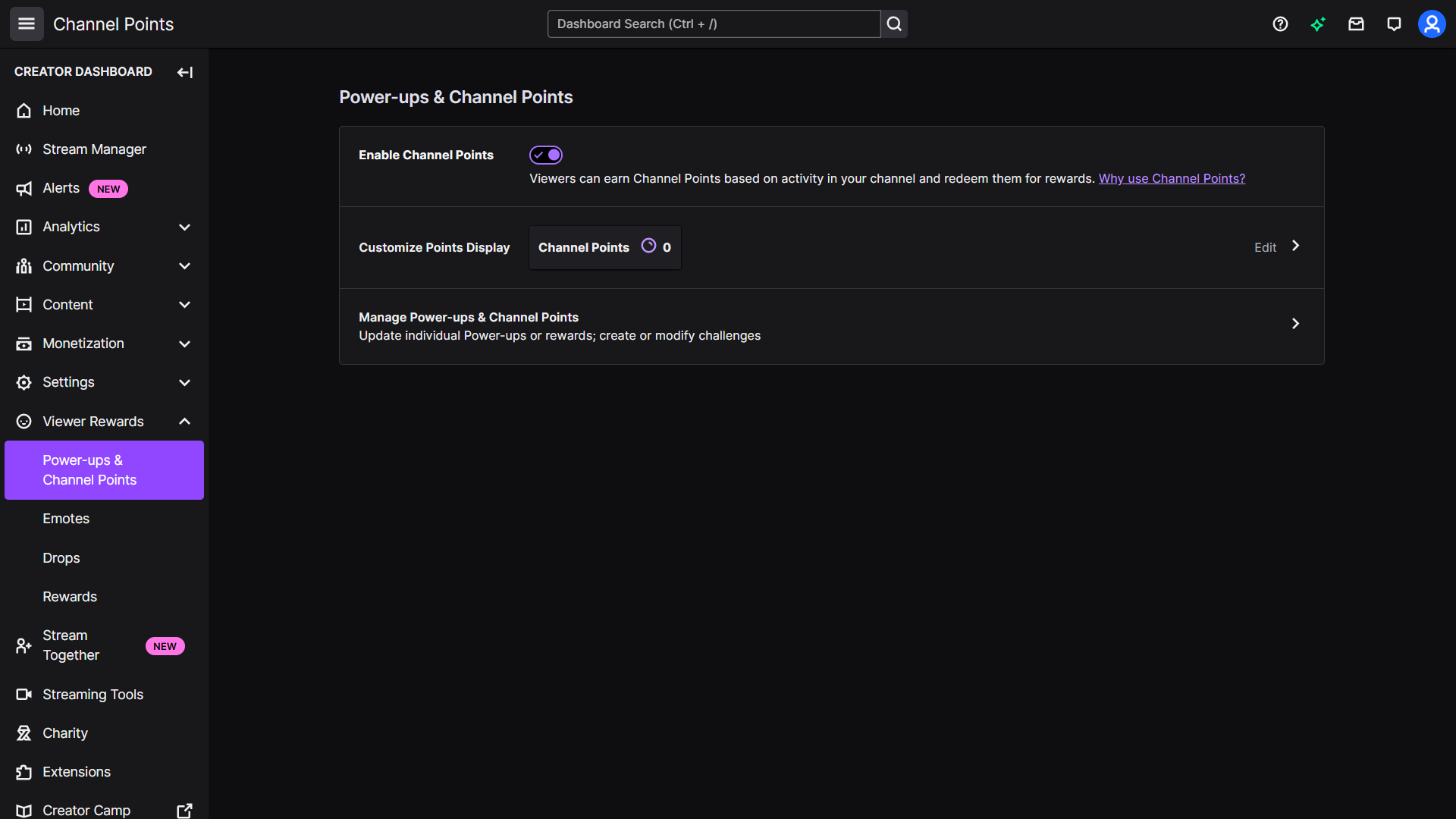
Once there, click "Manage Power-ups & Channel Points." Scroll down to Custom Rewards, where you'll find the three types of museum mischief: Random, Negative, and Positive Museum Events.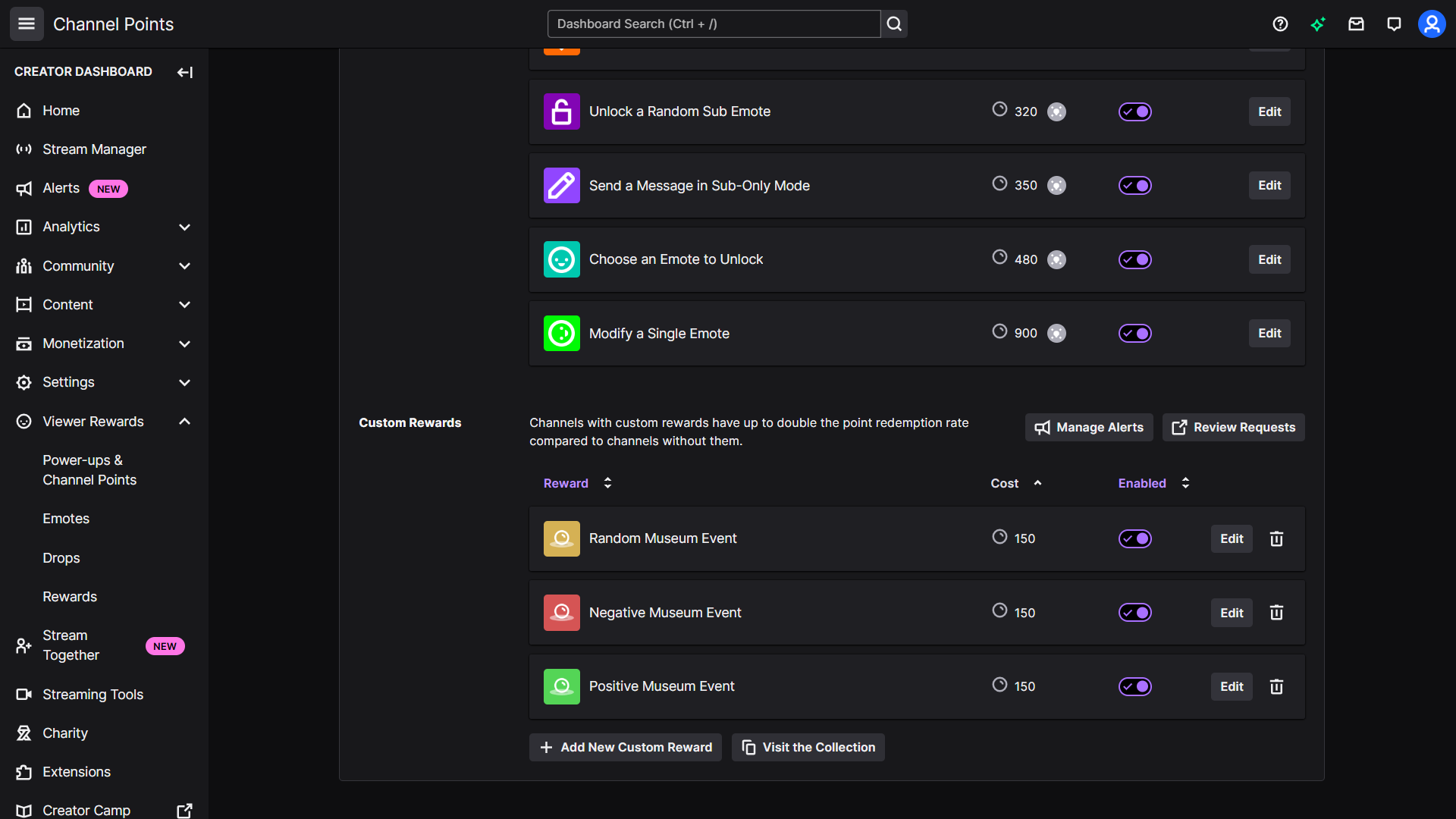
Click Edit on any of these rewards, and you can adjust the cost, cooldown, and other settings to fine-tune the chaos levels to your liking.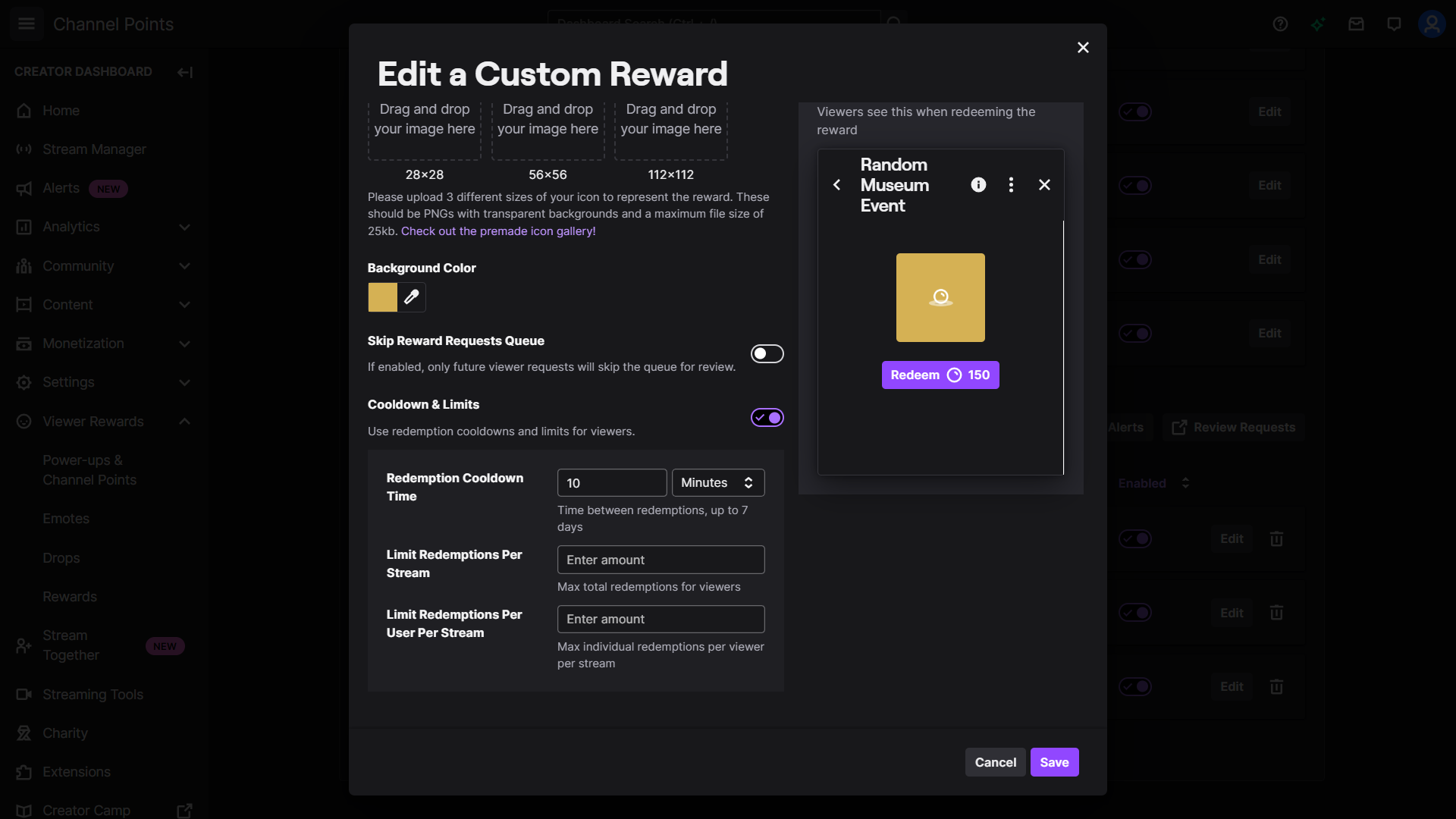
Now go forth and curate your museum your way—whether that’s a well-oiled institution or an absolute circus is entirely up to you!
Step 1
Step 2
Step 3 (and Step 4 Part 1/4)
Step 4 (Part 2/4)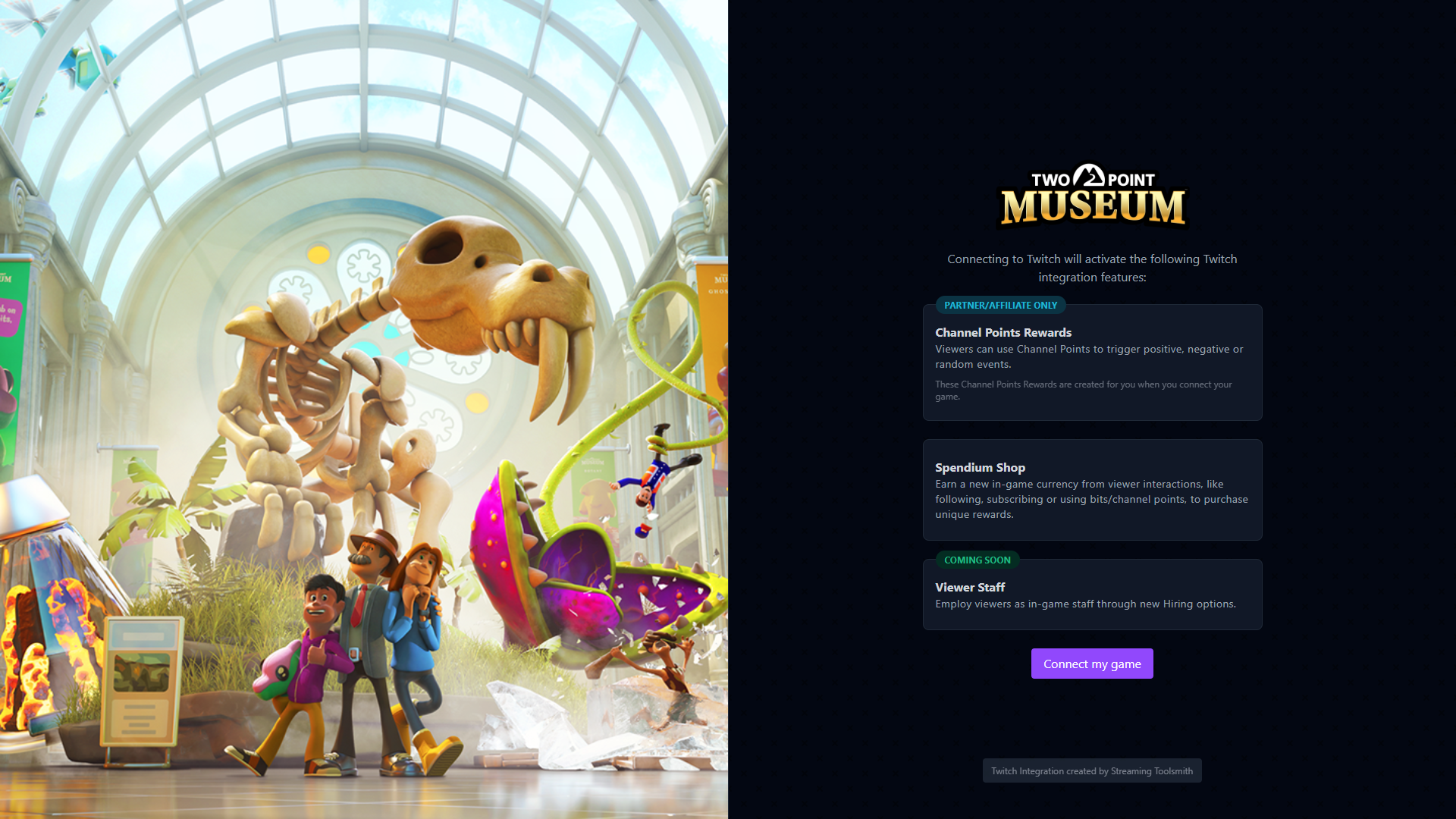
Step 4 (Part 3/4)
Step 4 (Part 4/4)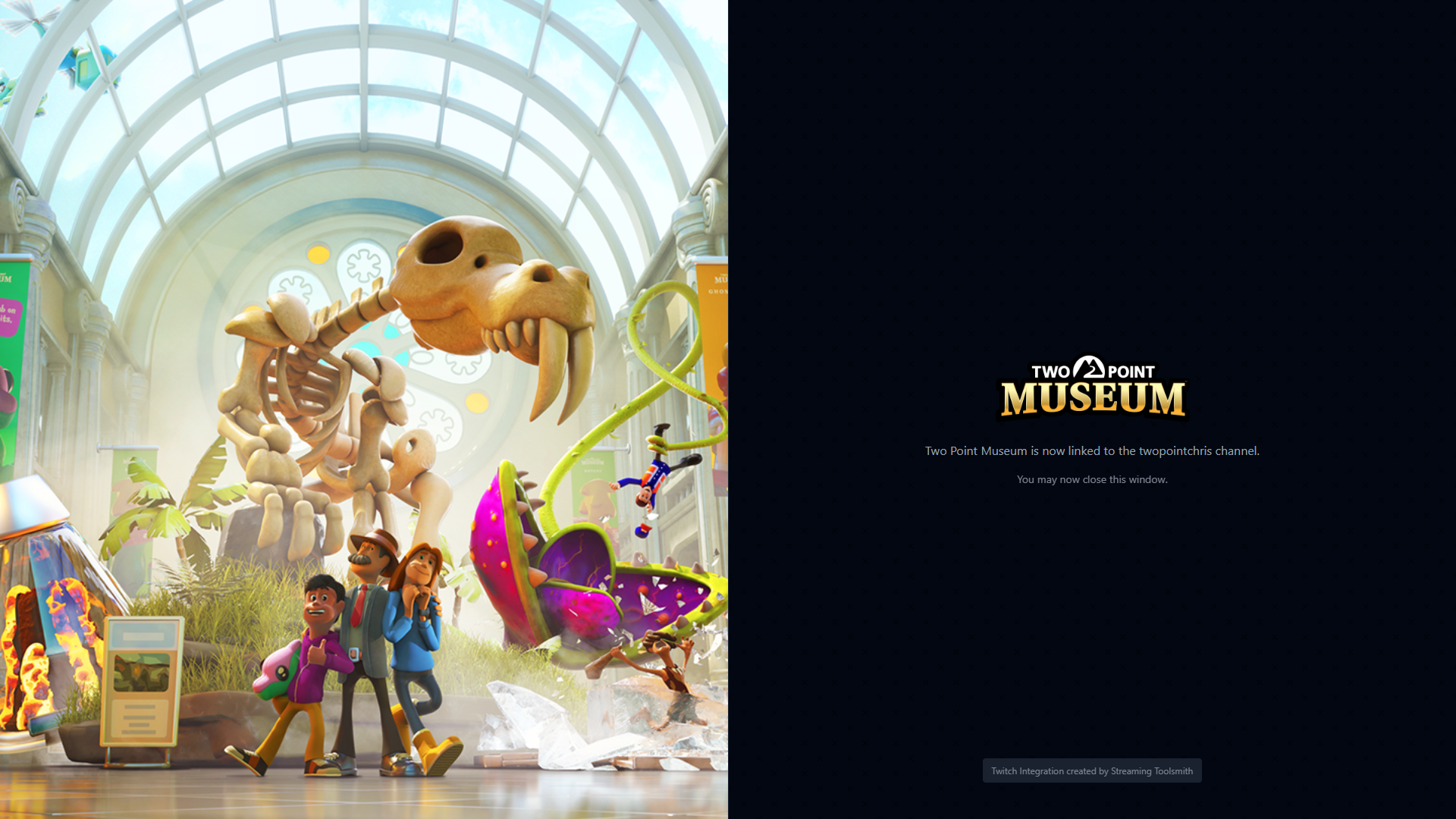
Step 5
Step 6
Step 7
TwoPointStudios Demo Stream VOD
Want to see the integration in action? We put it through its paces in a live stream, where chat did their best (and worst) to shape our museum. Check out the Twitch VOD below to see the glorious chaos for yourself!
Channel Point Events
As you probably know (and if you don’t, just nod along confidently), viewers earn channel points by watching and engaging with your stream over time. In Two Point Museum, those hard-earned points aren’t just for show—they can be spent to trigger in-game events that directly impact your play session! Viewers can choose to Help, Hinder, or embrace pure chaos with a Random Event. At any given moment, up to three events can be active—one of each type. We’ve set some sensible defaults that will become available to change after you go live in the channel points section of your creator dashboard. for cooldowns and costs (because we care), but you’re free to tweak them to your liking. Go wild! Or don’t. Up to you
Random Event
Positive Event
Negative Event
Spendium Gift Shop
The Spendium Shop is where you can splash your stream-powered Spendium on in-game goodies, including Consumable Cargo Items and all Perks (ooh, fancy). But before you start hoarding, note that Spendium is capped—because unlimited power is probably a bad idea.
Earning Spendium is easy! Every time your viewers interact—following, subscribing, or dropping Bits —you get a fresh injection straight into your save’s wallet.
Want to dive in? Just click the backgrounded Spendium icon on the HUD (look for the video camera icon). More interactions = more loot = more fun. Viewers get extra reasons to engage, and you get extra reasons to keep streaming. Everybody wins!
Viewer Staff (In BETA now!)
! To use Viewer Staff, please install our Twitch Extension
Your viewers aren’t just here to watch—they’re here to work! (Well, sort of.) When they join your stream, they can customise their very own staff member, choosing their Staff Type & Look alongside being assigned some random Traits, and Qualifications.
To recruit these fine Twitch hires, you will find a Twitch tab on the job board. This kicks off a raffle, where viewers can throw their names in the hat. When it ends, a lucky batch of winners will appear in a secondary panel, ready for recruitment.
From there, it’s your call—hire your chat’s finest… or just pick the one with the best moustache. Chat can edit their staff at any time, by hovering over the stream and clicking the peep button on the left (it's a white peep on a yellow hexagon).
This functionality is limited to Twitch desktop users, and won't function on the mobile app.
Know bugs/caveats:
- Streamers can hire the same viewer twice, or three times, or four times if they keep winning the raffle.
- No localisation on the Twitch side yet
- Some things don't work perfectly until the streamer has done a save/load if they go live with viewer staff during a game